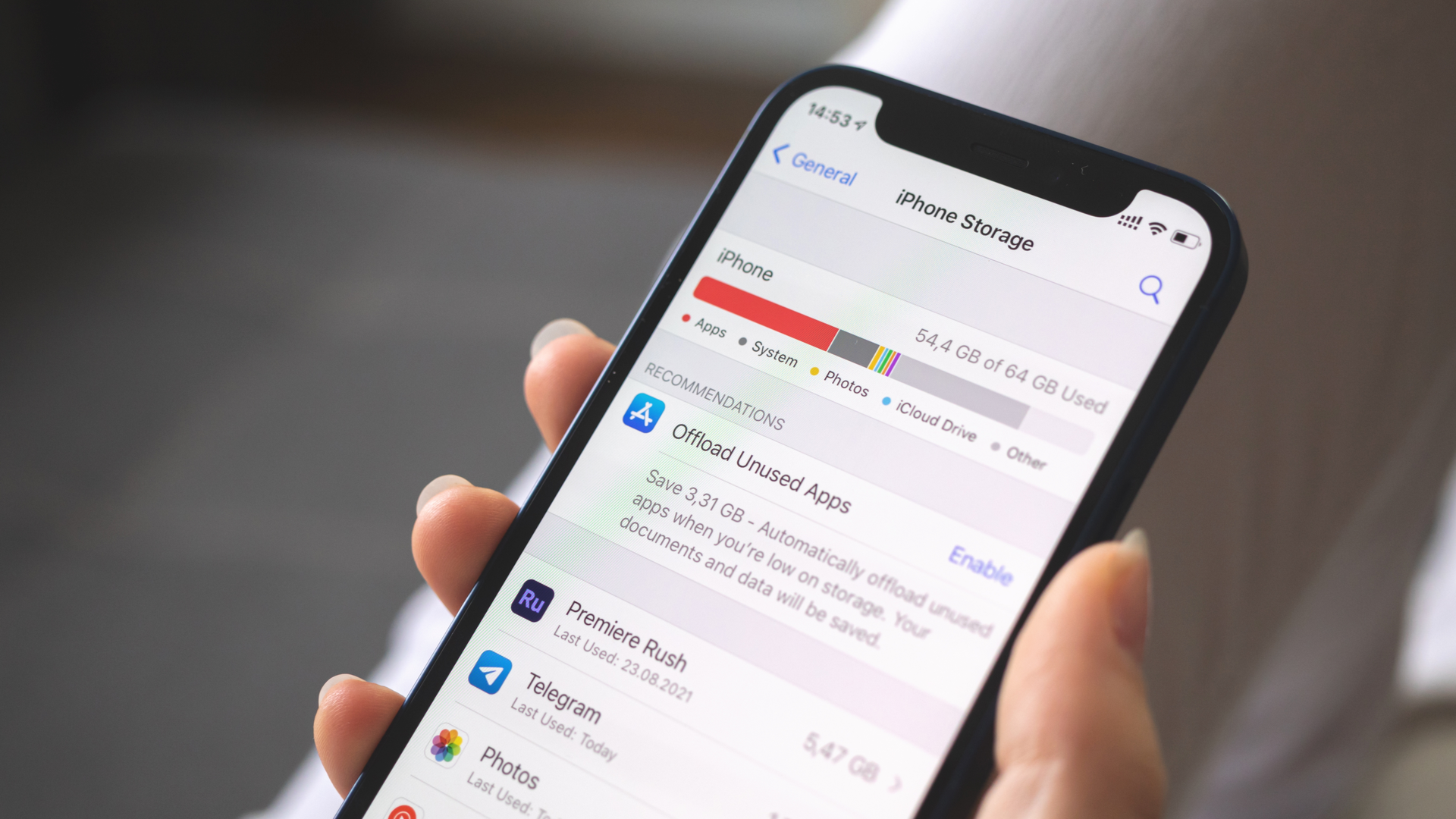Your iPhone is your lifeline—holding your cherished photos, favorite songs, and frequently used apps. However, it’s easy to fill up your storage, which can make your phone perform more slowly. Here are some easy ways to free up space on your iPhone.
Running out of storage on your iPhone is frustrating, but you’re certainly in good company. More than 40% of iPhone users run out of storage space once a month or more, according to a 2015 survey. And even though Apple did increase the iPhone 13’s default storage capacity to 128GB last year, plenty of users are still in a tight spot.
The good news? If you’re running low on or completely out of storage, you still have options.
How to See What’s Taking Up the Most Space
Apple makes it easy to find detailed information about your iPhone’s storage. To find out what specifically is taking up space or how much data your iPhone can hold (also known as its storage capacity), follow these steps:
- Tap the Settings icon, then tap General
- In General, tap About
- In About, scroll down to Capacity
one of 3
Your iPhone capacity will be listed in the form of GB. If it says 64GB, your device can hold that amount of data. Simple, right? You can also see what data is taking up the most storage space on your device. Typically, photos, videos, podcasts, music, and large apps are what take up the most space on your iPhone.
Follow the steps below to see what is taking up your iPhone storage space:
- Tap the Settings icon.
- In Settings, tap General.
- Scroll down and tap iPhone Storage.
- Tapping this option will show you a breakdown of file categories and what media you’re storing on your iPhone.
one of 2
One type is called “Other” or “System Data” on more recent iOS. This category consists of miscellaneous data, settings, caches, saved messages, or voice memos. Don’t worry about this category—instead, focus on using one of the five methods below.
The Best Ways to Free Up iPhone Storage
Apple will also list recommendations to free up space below the file breakdown. For example, you might need to review and delete some downloaded videos you no longer want. Consider using these recommendations as a first step.
You may find that your storage is still limited or almost reaching capacity after following the storage recommendations. How can you free up even more space?
1. Back Up and Clear Your Photo Library
If you’re like most people, you probably have a ton of photos and videos on your phone. In fact, the average iPhone user has more than 600 photos sitting on their device at any given time.
You can free up a good amount of storage space by deleting this media. Instead of deleting your pictures forever, you can back up your library to a third-party cloud storage platform, one popular free example being Google Photos. Once you complete a full backup of your pictures, you can empty out the library on your iPhone to create more space.
Remember that backing up your photos to iCloud will not save them. In other words, if you delete all your pictures from your iPhone, even if you backed them up to iCloud, it will still erase them across all your devices. If you do happen to accidentally delete photos from your iPhone without backing them up elsewhere, you can still access them in the Recently Deleted folder for 30 days.
2. Offload or Delete Unused Apps
If you’re anything like us, you probably have iPhone apps that you’ve forgotten about or rarely use. In the iPhone Storage tab in General Settings, you can see which apps you’ve not used in a long time and how much space they occupy. Deleting old unused apps can free up more space.
You can also choose to download apps from your iPhone. The documents and data stored will be saved, but the app itself will be removed. Anytime you reinstall the app, you’ll be able to access that data.
Visit iPhone Storage in General Settings, tap the app you want to offload, and select Offload App. You can set this up automatically.
- Choose App Store in your Settings.
- Ensure the Offload Unused App setting towards the bottom of the page is turned on.
one of 2
3. Automatically Delete Old Messages
Old text messages, especially ones with large file attachments, can easily hog your storage space. Thankfully, your iPhone can automatically delete your history to clear up space.
- Visit Settings and tap Messages.
- Tap the Keep Messages option, located under the Message History section. Then, choose if you want to hang on to old messages for 30 days, one year, or indefinitely.
one of 2
4.Delete Downloaded Media
Suppose you download TV episodes or movies on streaming apps like Disney+, Hulu, or Netflix. In that case, you can delete those files to free up more space on your iPhone. Other files, like music or podcasts downloaded via services like Spotify or Apple Music, can also be deleted.
Visit the iPhone Storage section in General Settings and search for apps where you’ve downloaded offline content. You’ll see buttons to download or delete these files. You’ll also see a section underneath the Delete App button. Swipe from the right side of the screen to the left side and tap delete.
5. Clear Web Browser Cache
Another way to free up storage space on your iPhone is to clear the web browser cache. The steps above will free up more space, but this method is still worth trying. Doing this could even speed up your web browser if your performance is slow.
Follow these simple steps:
- Visit Settings and tap Safari.
- Then tap Clear History and Website Data.
one of 2
If you use Google Chrome as your main iPhone browser, you’ll need to follow different steps. On Google Chrome, tap the three-dot menu located toward the bottom of the screen. Choose History and select Clear Browsing Data. You can customize what information you want to delete, but it may be worth clearing all of it if you’re really low on space.
Get the Most Out of Your iPhone’s Storage Space
No iPhone user wants to run out of space, but it happens more than you’d think. You may want to consider buying a new iPhone with a higher storage capacity if you spend a lot of time trying to free things up.
However, it’s always wise to try these methods before shelling out cash for a new iPhone. One or more of these techniques will help you make the most of your storage space.