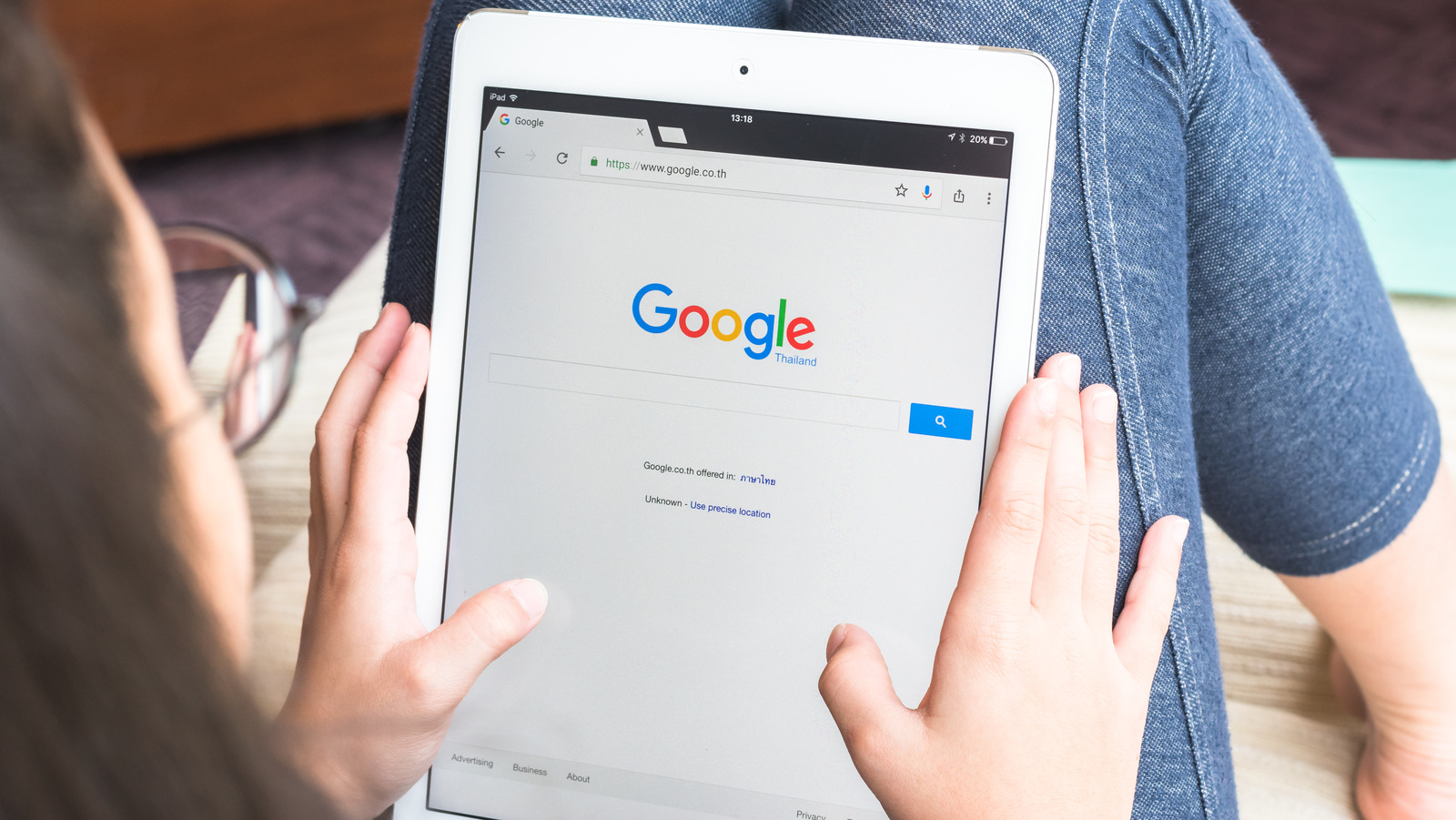Microsoft Edge is becoming a robust web browser that can compete with, or even supersede, Google Chrome and Safari. Though it comes from Microsoft, it also works on iPhones and iPads, which makes it feasible to try out even if you’re an Apple enthusiast. Even when running Microsoft Edge, you may still run into certain websites that require you to tap through a pop-up in order to get somewhere important. Here are the steps to disable and enable the Microsoft Edge pop-up blocker on iOS:
- Once in Microsoft Edge, tap on the three horizontal dots at the bottom of the page.
- Tap on the “Settings” button on the right.
- From the Settings menu, tap on the “Privacy and security” option at the top of the page.
- In the Privacy and security menu, tap into “Block pop-ups.”
- On the “Block pop-ups” screen, simply toggle the switch to the right of the “Block Pop-Ups” option to turn the Microsoft Edge pop-up blocker on and off.
- Return to the web page that was giving you problems, and click through any legitimate pop-ups that appear.
- Once you’re finished with step 6, repeat steps 1 thru 5 to re-enable the Microsoft Edge pop-up blocker.
If this method doesn’t help you, you might want to try either of the other iOS-supported web browsers covered in this article, or you can consult the Microsoft Edge user guide for mobile users to troubleshoot further.