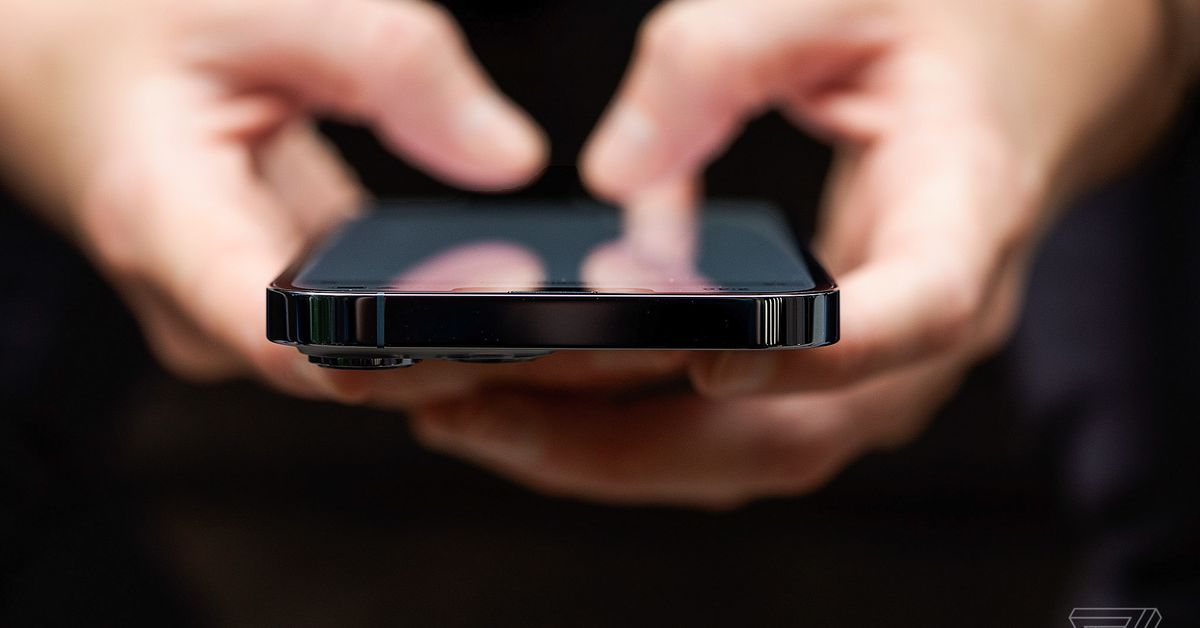If you’ve spent any time typing out a message on an iPhone, you’re familiar with autocorrect and its shortcomings. We know them. We ducking hate them. But there’s a related, less well-known feature on your iPhone called text replacement that is kind of an all-purpose autocorrect. In fact, this is already enabled by default — any time you type “omw,” it will automatically change to “On my way!” before your eyes.
Here’s how to set up your own shortcut phrases with text replacement:
- Go to Settings > General > Keyboard > Text replacement
- Tap the plus sign in the upper right corner
- Fill in the first field, phrasewith the text you want to use
- The second field, Shortcutwill contain the text you’ll type to use that phrase
- Tap Save in the upper right corner, and you’re done
:no_upscale()/cdn.vox-cdn.com/uploads/chorus_asset/file/23455620/IMG_1998.PNG)
:no_upscale()/cdn.vox-cdn.com/uploads/chorus_asset/file/23455624/IMG_1999.PNG)
Now the bigger question: what should you use it for? Common suggestions include setting up shortcuts for your email address and phone number. For the latter, the phrase could be something like @@ or eml – something you’ll remember but won’t trigger unwanted text replacement.
Or you can go a less practical, more fun direction and use text replacement to automatically add a (╯°□°)╯︵ ┻━┻ or a ¯_(ツ)_/¯ without resorting to copy / paste or typing all of those characters out. You can use standard emoji, too.
Or maybe you’d just like to be able to drop a casual “omw” into a text without it being converted to an enthusiastic “On my way!” If that’s the case, here’s how you can remove the shortcut:
- On the Text replacement screen, tap the Edit button in the lower-left corner
- Tap the red minus icon and use the red Delete button that appears to delete the phrase you want to remove
That’s it! You’re on your way to making your life a little easier.