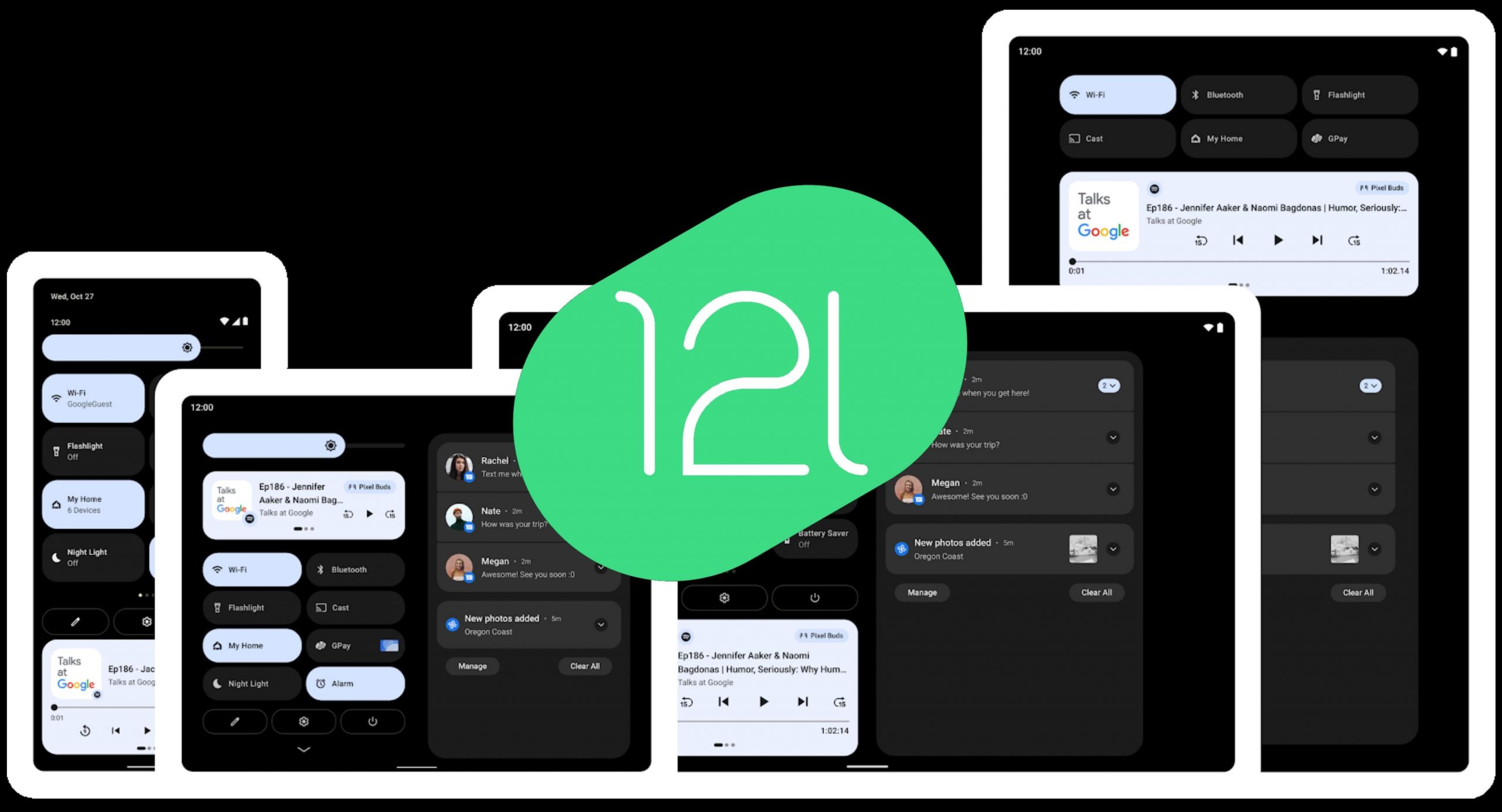Although Android has existed on tablets since time immemorial, the user experience—with few exceptions—has been terrible, since Google never optimized its OS for large screens. Some manufacturers, like Samsung, took matters into their own hands and equipped their version of Android with features like DeX mode, but, by and large, Android tablets have been sort of in no man’s land…until now. Perhaps Google realized its operating system had failed behind because, shortly after it launched Android 12, the tech giant announced Android 12L—a feature drop that promises to optimize Android for large-screen devices. So, what is Android 12L, how does it differ from regular Android 12, and how can you install the large-screen OS?
How is Android 12L different from Android 12?
Android 12L is a tablet-first OS with better multitasking support, redesigned widgets, and other optimizations that capitalize on extra screen real estate. In short, Android 12L is designed for tablets and foldables like the Samsung Galaxy Z Fold3, while Android 12 is optimized for smartphones.
Changes to notifications on tablets and foldable phones
Devices with wide screens will have two separate columns in the notification shade: on the left, you’ll find the Quick settings tray, and you’ll see the Notification shade on the left. Previously, the Notification shade was a single column, and was similar to what you would find on a phone. A vertically-split Notification shade makes sense on wide-screen display
Changes to multitasking
Android 12L adds a taskbar to make multitaksing easier. The feature is enabled by default on tablets and foldables; if you want to use the taskbar on your phone, you’ll need to enable it in Developer options. The taskbar, located at the bottom of the screen, lets you launch apps in split-screen or multitasking mode. Split-screen mode was an awkward and time-consuming process in older versions of Android, unless your phone had a skin like OneUI or MIUI that handled multitasking more intuitively.
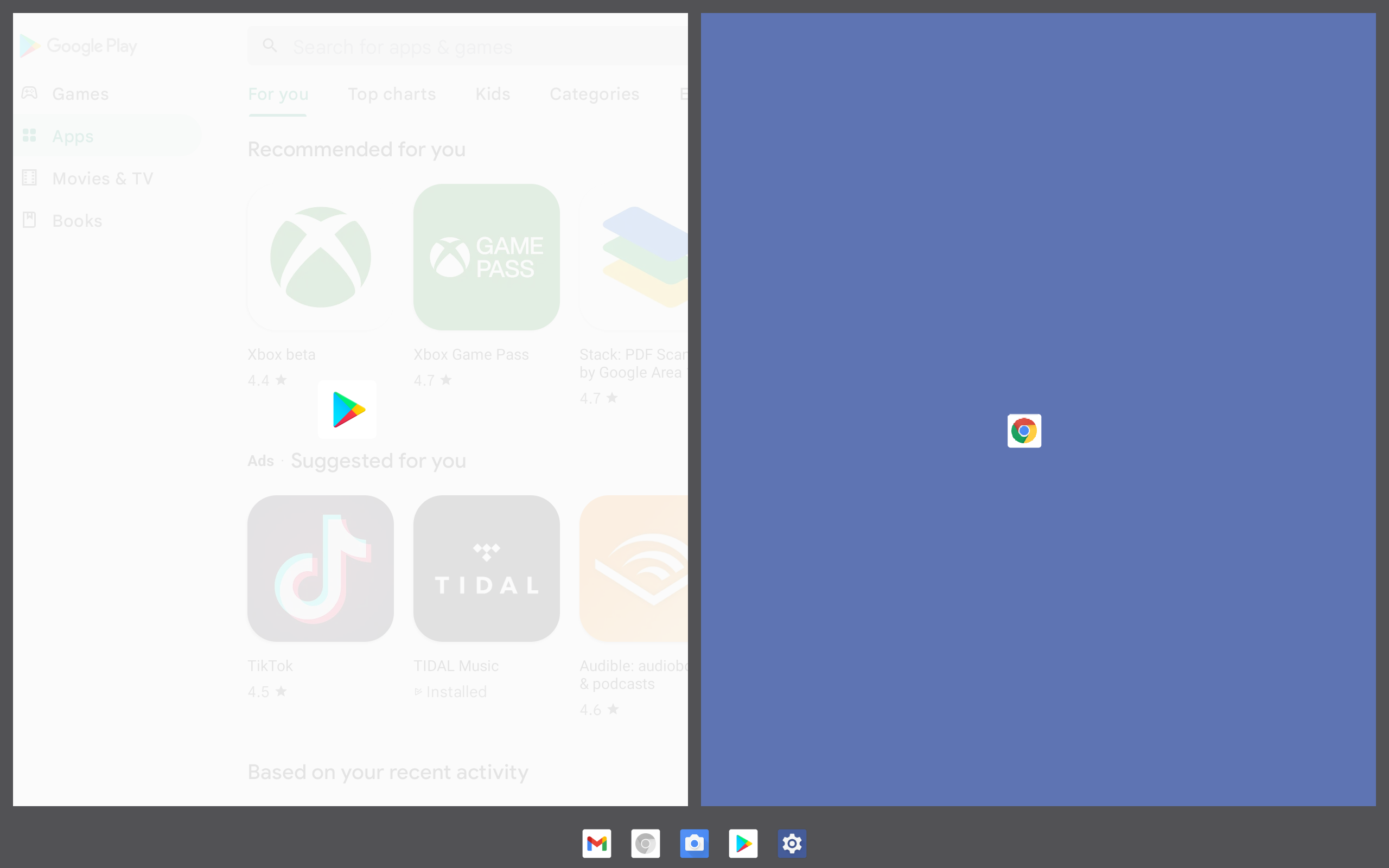
adaptive design
Android 12L is more than a simple OS overhaul; it also adds Adaptive design, a feature that lets you view apps side-by-side view instead of loading a new page. The Settings app is a perfect illustration of Adaptive design in action. In it, the primary fields appear on the left half of the screen; when you tap on a specific setting, you’ll see additional options unfold on the right side of the screen. The lock screen on Android 12L allows you to have the security pattern input off to one side instead of scaled across the display like it would be on a phone—great if you are using a large tablet in landscape mode and can’t immediately put it down to enter a pattern or passcode in the middle of the display.
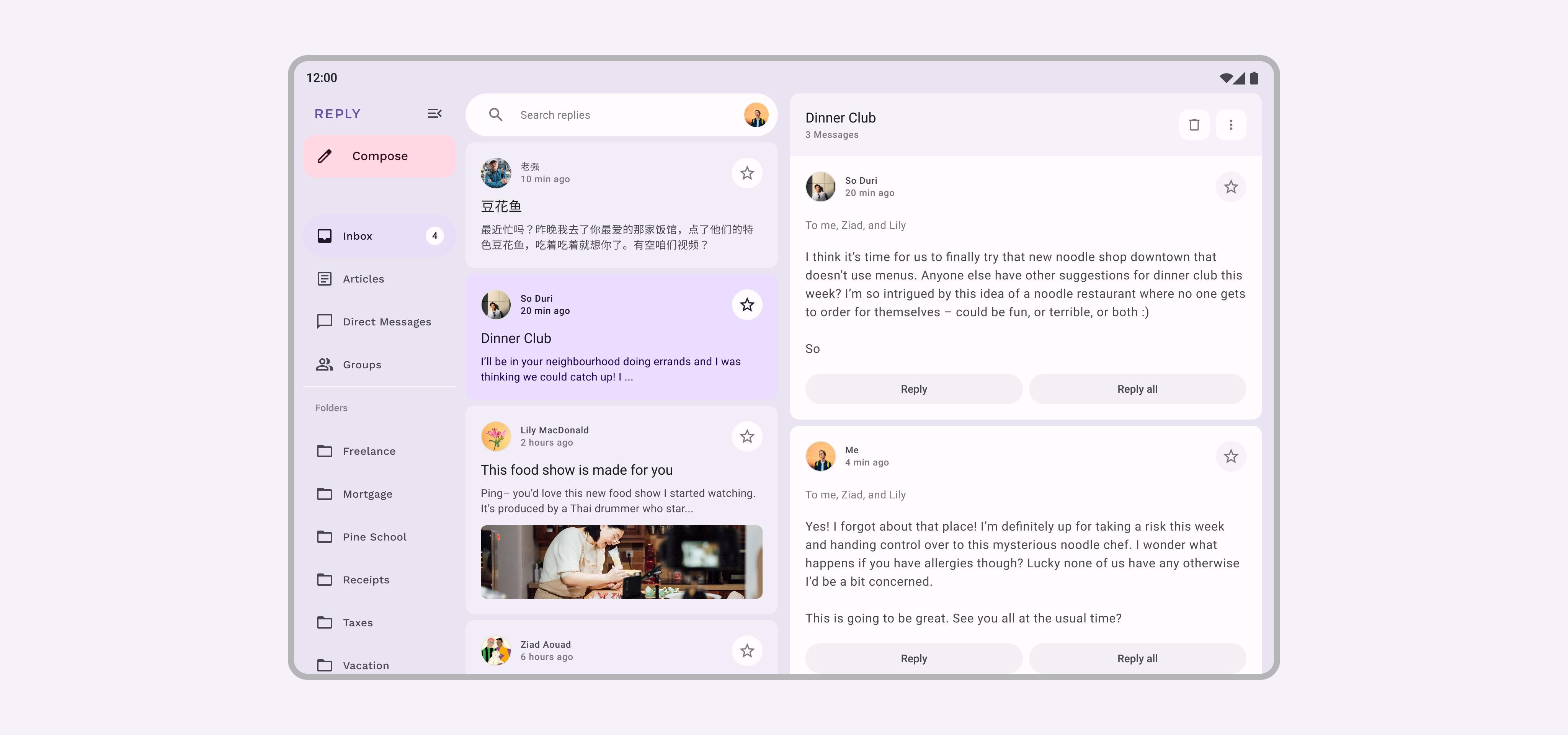
Streamlined app compatibility
App compatibility takes a huge leap forward in Android 12L. Apps no longer stretch and scale to fill the screen; instead Android 12L has a compatibility mode for legacy smartphone apps. Compatibility mode runs any unoptimized app in a windowed view, with an aspect ratio that the app can handle, giving users a solid compromise when an app just won’t play nice. Android 12L also forces all apps to be resizable, and broadens multitasking support to apps that would not allow it before (Instagram is a popular app that doesn’t play well with windowed or split-screen multitasking).
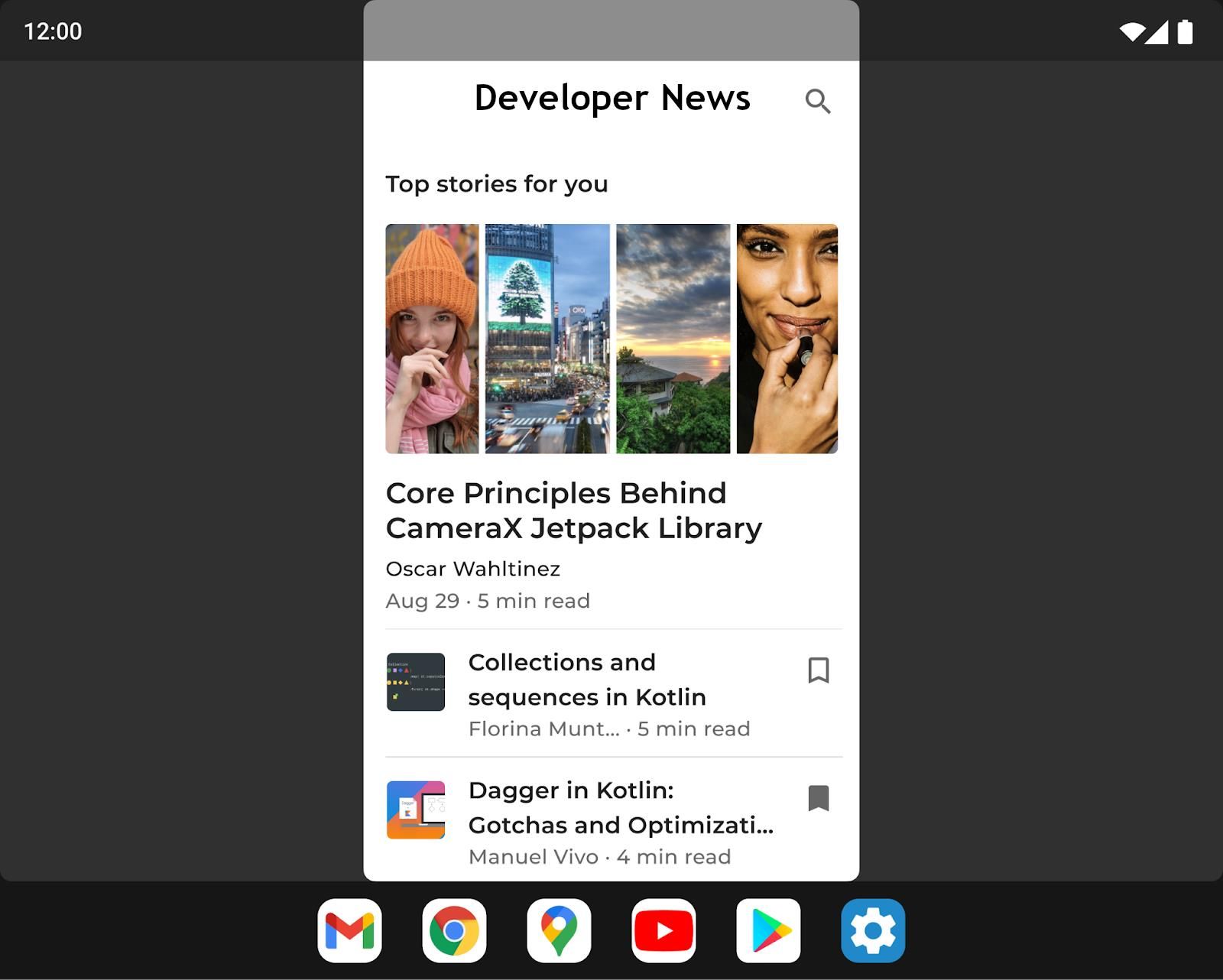
Home screen tweaks
Android 12L also brings tweaks to the home screen to take advantage of massive tablet and foldable displays. Denser icon grids (which have been an option on many Android custom ROMs and manufacturer skins) are available in the Android 12L home screen—meaning you can further adjust how many icons to have on the screen, and perhaps more importantly, how many widgets you can fit on the home screen.
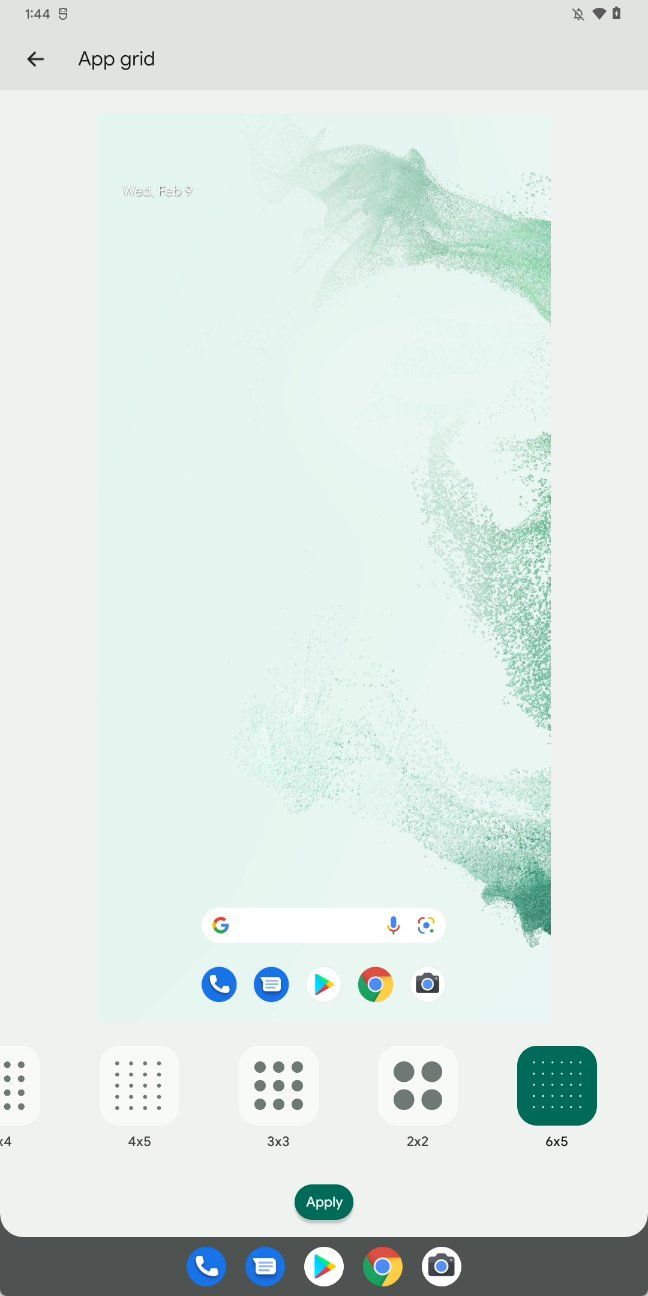
What devices support Android 12L?
Google rolled out Android 12L to its Pixel devices in the March 2022 feature drop update, and devices from manufacturers like Lenovo, Microsoft, Nokia, and Samsung are slated to receive the Android 12L update later this year. The March drop supports devices all the way back to the Pixel 2, although the Pixel 6 and 6 Pro update came a few weeks after the rest.
Lenovo already offers the Android 12L developer preview for its Tab P12 Pro, and Nokia has mentioned that its T20 tablet will also receive the update.
How can I install Android 12L?
Google began rolling out Android 12L for Pixel devices in March, so if you have a supported device and haven’t received an update yet, the first thing to do is head over to Settings -> System Update and check for and download any new updates. If you are using an unlocked Pixel phone, your build number should correspond to one of the following, depending on your device:
- Pixel 3a (XL): SP2A.220305.012
- Pixel 4 (XL): SP2A.220305.012
- Pixel 4a: SP2A.220305.012
- Pixel 4a (5G): SP2A.220305.012
- Pixel 5: SP2A.220305.012
- Pixel 5a (5G): SP2A.220305.012
- Pixel 6: SP2A.220305.013.A3
- Pixel 6 Pro: SP2A.220305.013.A3
If you have not yet received the update on your Pixel, and you absolutely cannot wait, you can follow our guide for manually flashing the Android 13 beta. You’ll have to deviate from the tutorial by downloading the 12.1.0 OTA package for your device from Google at step twoand make sure you use the correct filename when you get to step five. Following the rest of the tutorial should result in a Pixel device with a freshly installed Android 12L feature drop.
As mentioned earlier, the Android 12L update will be coming to other manufacturers later in 2022 and, as more devices are confirmed to receive the Android 12L update, we will update this article.
Android 12 is still the best bet for most people
Sure, Android 12L is a shiny, new OS that everyone wants to try, but let’s be honest: you’ll probably want to skip Android 12L unless you’re using a tablet or foldable. If you’re looking to become an Android 12 power user, check out our favorite tips.
Read Next
About The Author